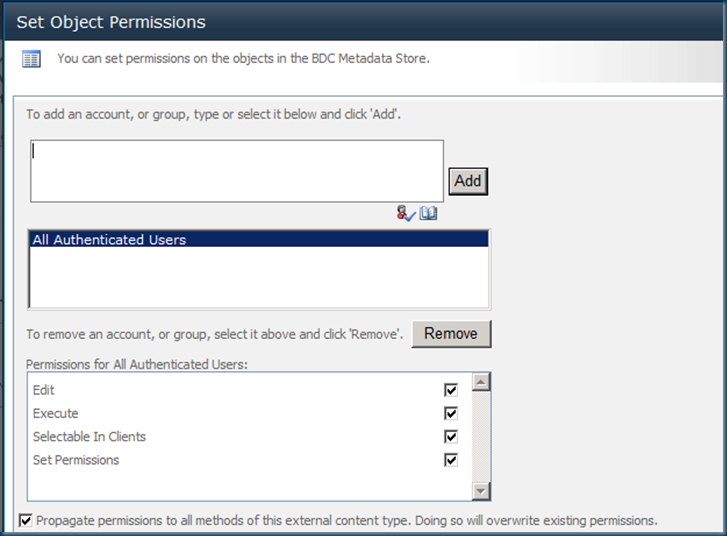When you deploy a BDC Model in SharePoint 2010 as an External Content Type, it gets stored in your web application. But, your site and site collection cannot just use that yet because of some permission issues. So, in order to let that External Content type usable in your sites and site collections, you have to go to the central administration.
Go to Application management->Manage Service Applications. Click on Business Data Connectivity Service.
You will see your external content type here if you have successfully deployed your BDC model using any connector (SQL server, .NET Assembly or WCF Service).
Select your External Content Type and Click on “Set Object Permissions”. After that, you will see the following window where you will need to add your users who can use this content type in your sites and site collections.
Now that you are done with the permission settings, you will be able to create External List from this External content type inside your site.
Go to your site and from the “Site Actions”, go to more options and and click on List like the following screenshot:
From here, Choose “External List” and click on Create, you will get the following window:
Type in a Name for your External List and Choose the External Content Type from the Item Picker (Furthest icon to the right under “External Contet Type” box). You will see your External Content Type there ( You can also write the name of your ECT directly here)
After selecting the content type, the name of your “External Content Type” will be displayed. Click on “Create”.
That’s it. After that, you will be redirected to the Default View of your newly created External List.